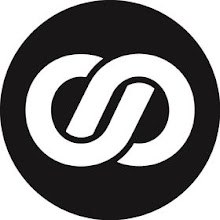Often you'll want to manipulate the Windows registry in Visual
Basic without resorting to lengthy API calls. Fortunately you can
with the Registry Access Functions (RegObj.dll) library. This DLL
lets you create a Registry object with which you can manipulate
specific keys. For example, in a previous tip we showed you how
to use the WebBrowser control to display an animated GIF.
Unfortunately, the WebBrowser is only available if the target
machine also has Internet Explorer installed. As a result, you
may want to display an alternative image if Internet Explorer
isn't available. To determine if IE is installed on the target
Windows 95 machine, first set a reference in your project to
Registry Access Functions. Then use code similar to that below:
Dim myReg As New Registry, KeyFound As Boolean
Dim HasIE As Boolean, sValue As String
sValue = ""
KeyFound = myReg.GetKeyValue(HKEY_LOCAL_MACHINE, _
"Software\Microsoft\Windows\CurrentVersion\" & _
"App Paths\IEXPLORE.EXE", "Path", sValue)
If KeyFound Then HasIE = (sValue <> "")
If HasIE Then MsgBox sValue 'contains the path to IE
Set myReg = Nothing
--------------------------------
This Visual Basic Tip is provided by Element K Journals,
publishers of Inside Visual Basic, a monthly publication for Visual Basic users.