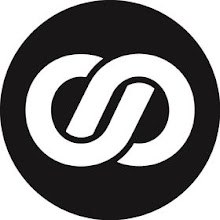Q192170
The information in this article applies to:
- Microsoft Visual Basic Learning Edition for Windows, versions 5.0, 6.0
- Microsoft Visual Basic Professional Edition for Windows, versions 5.0, 6.0
- Microsoft Visual Basic Enterprise Edition for Windows, versions 5.0, 6.0
--------------------------------------------------------------------------------
SUMMARY
The following procedure can be used to edit the node name on the TreeView side of the Windows Explorer:
- Click on a node with focus to place it in edit mode.
- Remove all the text from the Node label.
- Move focus to a different Node.
You receive the following error message:
You must type in a file name.
Focus returns to the Node you were editing and you remain in edit mode.
If you hit the Esc Key, the original text is placed back in the Node label.
MORE INFORMATION
This sample demonstrates how to achieve the same effect using the TreeView control in Visual Basic. It also shows how to verify that when a user edits a Node label that it is not left blank.
Step-by-Step Example
Create a new standard EXE project. Form1 is created by default.
From the Project menu, select Components, check "Microsoft Windows Common Controls 6.0," and then click OK.
Add a TreeView and Timer control to Form1.
Add the following to the code window of Form1:
Option Explicit
Dim sNodeText As String ' to hold the node text
Private Sub Form_Load()
'Add some nodes to the TreeView
TreeView1.Nodes.Add , , , "test"
TreeView1.Nodes.Add , , , "test 1"
TreeView1.Nodes.Add , , , "test 2"
End Sub
Private Sub Timer1_Timer()
' Put the TreeView in edit mode
TreeView1.StartLabelEdit
Timer1.Enabled = False
End Sub
Private Sub TreeView1_AfterLabelEdit(Cancel As Integer, _
NewString As String)
' Make sure that we have a value in the Label
If Len(NewString) < interval =" 100" enabled =" True"> 0 Then
sNodeText = TreeView1.SelectedItem.Text
End If
End Sub
Private Sub TreeView1_KeyUp(KeyCode As Integer, Shift As Integer)
' If the user hits the Esc key then restore the old label
If KeyCode = vbKeyEscape Then
TreeView1.SelectedItem.Text = sNodeText
End If
End Sub
Save and run the project. Click on a Node to select it, then click on it again to place it in edit mode.
Follow steps as described in the Summary above. When you hit the ESC key, you will see that the old value for the Node label has been restored.
(c) Microsoft Corporation 1998. All Rights Reserved.
Contributions by Brian Combs, Microsoft Corporation.
Additional query words: kbDSupport kbDSD kbVBp kbVBp500 kbVBp600 kbCmnCtrls kbTreeView
Keywords : kbGrpDSVB
Issue type : kbhowto
Technology : kbVBSearch kbAudDeveloper kbZNotKeyword6 kbZNotKeyword2 kbVB500Search kbVB600Search kbVBA500 kbVBA600 kbVB500 kbVB600